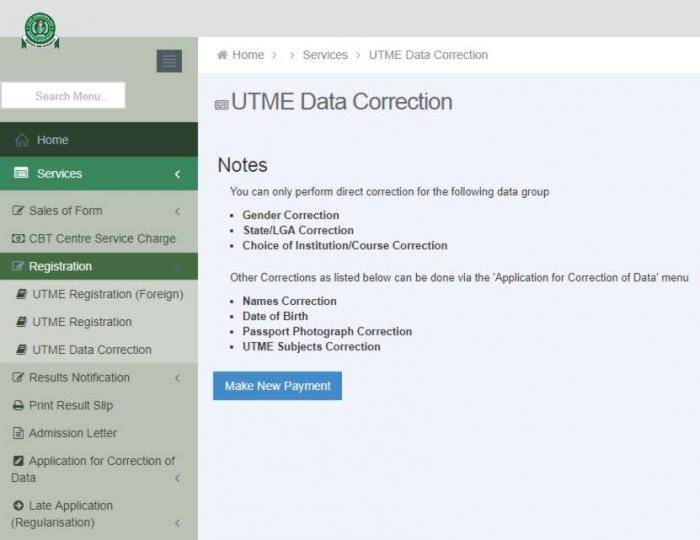How to Create JAMB profile Code, Steps – www.jamb.org.ng | JAMB Profile Code | JAMB Portal | Create JAMB Profile Account | Buy JAMB ePIN | Jamb Profile Code Portal
Steps on How to Create JAMB profile Account, www.jamb.gov.ng?
JAMB Profile Account: How To Create JAMB profile Account 2024, These will show you the easiest steps on how to create your Joint Admissions and Matriculations Board (jamb) profile account.
How to Create JAMB Profile 2024 – Send as Text NIN 0123456789 to 55019
New method of creating the JAMB Profile Code is simply by using the National Identity Number NIN.
Follow the step below
- Open Message box
- Create message
- In the “send to box”, type 55019
- In the “Type Message box”, type NIN followed by your NIN Number. example, “NIN 0123456789”
- Send the message. Ensure you have loaded your line appropriately.
- Your profile Code will be sent to you immediately
See Also>>>JAMB CBT Centres 2024, Full List of Accredited JAMB Centres
How to Create a JAMB profile Account?
All Jamb candidates are requested to create a Jamb profile on the Jamb portal to be eligible for the board’s examination.
The Joint Admissions and Matriculation Board [jamb] is a Nigerian entrance examination board for tertiary-level institutions. The board conducts the entrance Unified Tertiary Matriculation Examination for expected undergraduates into Nigerian universities.
JAMB Profile Account
You need to follow up and you can also be creating your jamb 2024, these are the steps you will find on how to create a jamb 2024 profile account.
See Also>>>Jamb Subject Combination for all Courses
Steps on How to Create a Jamb Profile Account?
This is how to create a Jamb profile account. To create your JAMB 2024 profile account, all you have to do is to follow these instructions. Below;
Step 1. Click https://www.jamb.org.ng/efacility.
Step 2. Go to Click on Create an Account, click on Create an Account, you will be directed to a page.
Step 3. Enter your email address (e.g. [email protected])
4. Then confirm your email address.
5. Enter your mobile number (phone number)
6. Confirm your phone number
9. Then Click on Verify e-mail
10. Go to your email/Gmail account and reconfirm the message sent to you.
11. Go-to or Click on the blue button that says Click here to continue your Profile Creation, you will see a page that looks exactly like a picture; Enter your personal details.
12. Fill in your personal details
• First name
• Middle name
• surname
• Select your Gender (either male or female).
• Select your Date of birth (that is your month you was born and the day)
• confirm your Date of birth
• type in your phone number (e.g. 08115443121)
• Select your Nationality (e.g. Nigerian is my nationality)
• Select States of Origin and Local Government area.
• Click on Sign Up.
Contact Us for more guides